FAQ
We've designed this site to be easy and quick to use, it's a simple 4 point process:
Enter keywords and search for clips or browse by category.
Click on individual clips for more detailed information about the clip and to view a low resolution preview. Also note you can preview clips quickly by simply hovering your mouse over them.
Once you have decided to purchase a clip, select the quality format required ie is the clip to be used for broadcast TV, corporate or web/PowerPoint. Then simply press `Add to Cart'. (See our guide to formats below )
And if you've finished shopping click `Checkout' and follow the secure payment options. If you haven't already you'll be asked to register and login. Your clip will be available for immediate download through the `My Account' page.
Note: Clips can be downloaded up to 3 times, and are available for download for 30 days from purchase. A receipt of purchase will be sent automatically to your email address.
Note: Not clear about the process, then try downloading one of our free clips first or just contact us for assistance.
When you see the word exclusive or the letter `E' in a red box next to a clip or photo, it means that video clip or photo is exclusive to nzstockfootage.co.nz and cannot be purchased from any other online stock footage site.
Royalty-Free:
You pay a one–off fee to use that particular footage clip or photo, with only minor restrictions on how or where you use it e.g. Not pornographic, defamatory or otherwise unlawful use. Royalty free footage can also be be used across multiple projects, forever. It can NOT be resold as an individual clip or photo.
Rights-Managed:
You pay a licensing fee in order to be able to use the video or photo. That licensing fee is based on usage. For example: location, type of media, length of time the video clip or photo will be used, etc. The buyer can also opt to pay for exclusive rights and there can be restrictions that apply based on all of the above factors.With this license, you only pay for what you're using the footage or photo for.
High Quality Quicktime (.mov)
Either in High Definition (HD), 4K UHD or Standard Definition (SD)
For projects that require editing of the video, combining the video with other elements
such as text, music or graphics, or when you need a higher quality version for broadcast,
or from which to generate other formats like Adobe Flash, then High Quality is for you.
These files are compressed using a lossless codec, such as Photo Jpeg, DVCPRO HD or Apple Pro Res. The files are large, but hold a lot of visual information.
Medium Quality Quicktime (.mov)
Either in High Definition (HD) or Standard Definition (SD)
While keeping the same resolution as the High Quality option, the Quicktime files are compressed using H.264 for Medium Quality. H264 retains the quality and sharpness at a much smaller file size. This is a good option for those on a budget or if you aren't planning on doing colour grading, also a good option for the web.
Some videos are also available in .wmv format
FORMAT SPECIFICATIONS
HD High Quality 1920 x 1080, 1440 x 1080 or 1280 x 720
A large file size but the best image quality. Photo Jpeg, Apple Pro Res or DVCPRO HD
HD Med Quality 1920 x 1080, 1440 x 1080 or 1280 x 720
A medium file size, but still retaining a very good image quality. H264 Codec
UHD (4K) 4096 × 2160 OR 2048 × 1080
Standard Definition Collections:
SD Standard Definition files are in Quicktime format, available in either PAL or NTSC (USA JAPAN). And come compressed in either High Quality Photo JPEG or Medium Quality H.264.
SD High Quality NTSC 720 x 480
SD High Quality PAL 720 x 576
NOTE: Clips are either in PAL or NTSC depending on the source.
For a list of countries and their different systems click on this link:
https://cac.org/wp-content/uploads/2017/01/2017-01-31_NTSC-PAL-Format_Definitions-and-Countries.pdf
The photos are high quality original photo images (as apposed to video frame grabs). They are either .jpeg or .dng (digital negative file) file format. The .dng format is an archival format (or camera raw file). The frame sizes are either 4016 × 2256, 3840 × 2160 or 2816 × 1584
Once you have decided to purchase a photo, and if options are available, select the quality format required. Then simply press `Add to Cart'.
And if you've finished shopping click `Checkout' and follow the secure payment options. If you haven't already you'll be asked to register and login. Your photo will be available for immediate download through the `My Account' page.
Note: Photos can be downloaded up to 3 times, and are available for download for 30 days from purchase. A receipt of purchase will be sent automatically to your email address.
We recommend you download one of our free photos to try first https://www.nzstockfootage.co.nz/video-stock-footage/category/free/sort/random/
The `still frames available' images are high quality frame grabs, automatically generated from the video. They are jpeg file format and match the resolution of the individual video eg 4K 3840 x 2160 or HD 1920 x 180. Only the frames shown in the pop up panel (don't forget to scroll) are the stills available.
When you select and purchase a still image frame grab you will receive a zipped file containing 3 images with which to choose from. We recommend you download one of our free clips to try first https://www.nzstockfootage.co.nz/video-stock-footage/category/free/sort/random/ .The clips are for online web site use and small format print such as newsletters, magazines etc.
A lightbox is simply a collection of clips or photos stored in a 'box' for you on the site, you can create as many lightboxes as you like and add clips to them. New lightboxes are created from within the `My Lightbox' TAB. As a unique service you are now also able to email the lightboxes to other people - a quick way of getting approval from Clients. People you've sent the lightbox to can even edit the lightboxes themselves once they've signed up to the site. Either hover over the clip in the browse page and press the 'lightbox' button, or press the 'Add to Lightbox' button on the clip page.
Each video clip or photo comes with a free preview and is available as a free download. These can be used as a rough guide for timings in an edit to show clients etc, the preview videos are lo res MP4s (.mp4) and the photos are lo res jpegs. Simply press the download comp button in the clip or photo page.
Becoming a contributor is easy, we're always interested in expanding our library and why leave your old footage around gathering dust when you could be making money off it? See more details HERE
Sign in
New Customer
Sign up and get an immediate 10% off your first purchase*
Creating an account is quick, easy and free. And once you are
registered all the footage, including the free test files will
be available for immediate download.
* excludes already discounted items